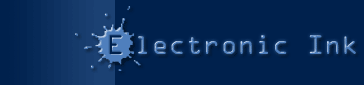Tech Note: Serial Numbers & Registration
Products:
PrintOMatic Lite MX Xtra, PrintOMatic Lite Xtra 1.6.5, PrintOMatic MX Xtra, PrintOMatic Xtra 1.6.5, Table Xtra 1.0
Platforms:
all
Purchasing a Serial Number
Being a modern and low overhead company, we don’t actually have product disks, manuals, and boxes to sell. Instead, you can download as many products as you want from our Web site, and buy serial numbers for them from our web site once you’re convinced they fit your needs.
By buying serial numbers instead of boxes with disks in them, you get fully registered software right away, and you avoid paying any sales tax or shipping.
Registering Your Xtra
All of Electronic Ink’s Xtras must be registered using Lingo code. You need to place a call to the Xtra’s register routine in a place where it will run as soon as your movie is started. We recommend placing this code in your startMovie handler:
register xtra "[xtra name]", "[serial number]"
When you purchase a serial number for one of our Xtras, you will receive an email with more specific and detailed registration instructions.
The Registration Dialog Box
Some old versions of our Xtras had a registration dialog box. This dialog has been removed in recent releases, because this registration system proved unreliable. The ONLY way to properly register an Electronic Ink Xtra is using Lingo.
Common Registration Problems
The most common registration problem is placing your registration Lingo in a place where it does not get executed.
This usually occurs when your on startMovie handler is not located in a movie script cast member. To confirm the type of script member, click the "info" button at the top of the script window that contains your registration code. The Type of the script should be "Movie".
If this is not the case, you need to create a new movie script cast member for your registration code.
- In Director, type command-zero (Mac) or Ctrl-zero (Windows) to open a script window.
- If this window already contains a script, click on the "+" (plus) icon at the top left corner of the script window to create a blank script member.
- Check the type of the member by clicking on the "info" icon at the top of the window. The type should be "Movie".
- If the type is not "Movie", then change it.
- Paste your registration code into the script window:
on startMovie
register xtra "[xtra name]", "[serial number]"
end
The exact xtra name and registration number can be found in your registration email.
Registration problems can also happen if you inadvertently have more than one on startMovie handler. To check for duplicate startMovie handlers, simply perform a find in all casts for "startMovie". A handler that begins with "on startMovie" should only appear ONCE.
Another PrintOMatic-specific problem is having both PrintOMatic and PrintOMatic Lite Xtras installed at the same time. Since both Xtras support the "printStage" handler and other handlers, you might end up registering the lite version of the Xtra, while printing using an unregstered copy of the full version. The solution is to only install the Xtra you are registering: if you are using the Lite version of PrintOMatic, remove all copies of the full version from your Xtras folder, and vice versa.